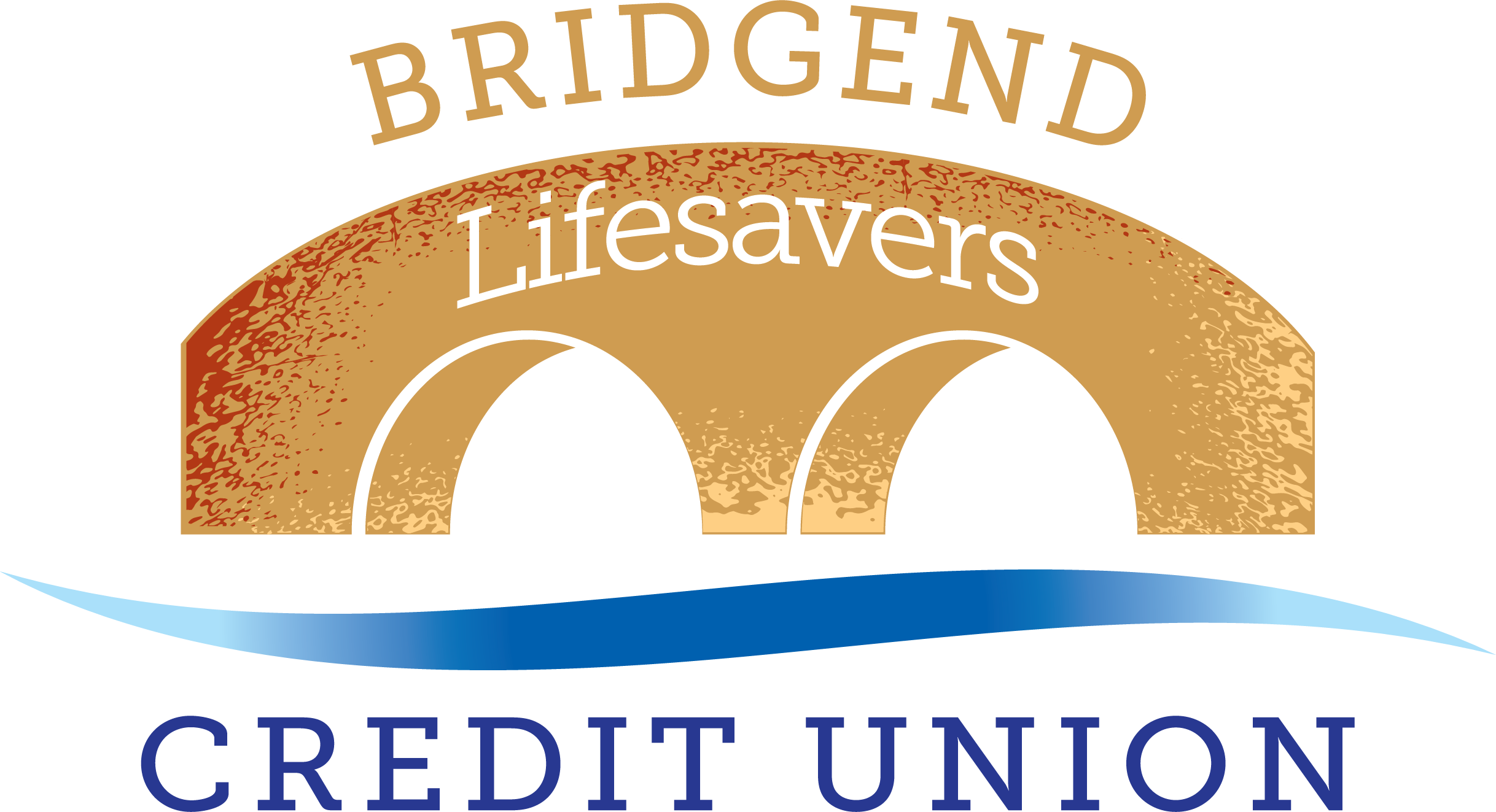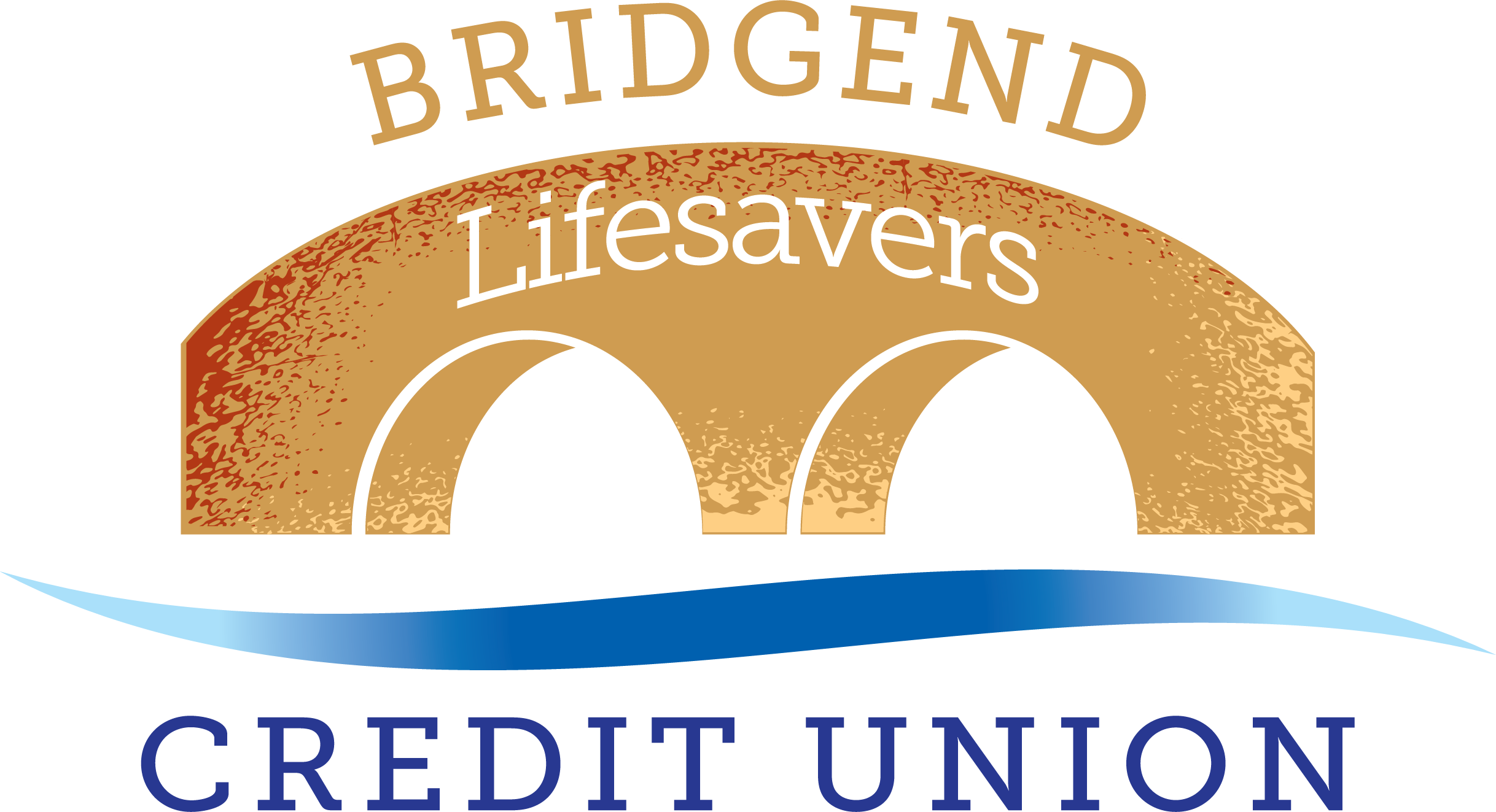Web App
To access your account information it will be necessary to register and create a passcode (minimum 8 characters, numbers and letters are allowed); you will also be asked to create a sharewithdrawal password.
The mobile app will allow you to:-
- access your account 24/7
- check your balances
- view a mini statement
- transfer money
- amend personal details
- request statement of account
- send an online enquiry
- get your credit score
Smartphone users
We knew our members didn't want to struggle viewing a website designed only for a desktop computer on their mobile device, so this simpler design means faster and easier browsing whilst out and about. To make your mobile life even easier you can add a bookmark that looks just like an app icon on your smartphone desktop.
IOS (Apple devices)
- Open up Safari and load our web site
- At the bottom of the screen (for I Pad, top left) you'll see an icon depicting an arrow that looks like it's trying to get away from a square. Tap this button.
- If you managed to tap that button successfully, you'll have a few options. The one you want to tap is "Add to Home Screen".
- You'll be asked to choose a name for the home-screen icon. We suggest you use something recognisable.
- When you're done it'll show up on your home-screen and you'll never have to type the address ever again.
Android devices
- Open your Internet browser and navigate to our website
- Press the menu button on your phone and click on “Add bookmark.”
- The Name, Address and Folder location details of the bookmark appear. Make the default name of the website something recognisable. Save the bookmark in the Home folder. Select Save.
- You are returned to the website. To access the bookmark, tap and hold on the bookmark icon on the top right.
- Lists of your bookmarks appear. Scroll to the bookmarked website and press and hold on the bookmark.
- Lists of options appear; select “Add shortcut to home.”
- The Webapp bookmark has now been added to your home screen.
Windows Mobile
- Open Internet Explorer from the Start screen and go to our website
- Click the pin icon in the lower right-hand corner of the address bar, then select "Pin to Start".
- Change the description to something recognisable, or something similar, then click the "Pin to Start" button.